F-Secure
Full featured anti-virus, anti-spyware, anti-malware, anti-rootkit software providing easy to use, corporate level set-and-forget features.
F-Secure Tutorial
The purpose of this tutorial is to show some of the main features of F-Secure and how to use them.
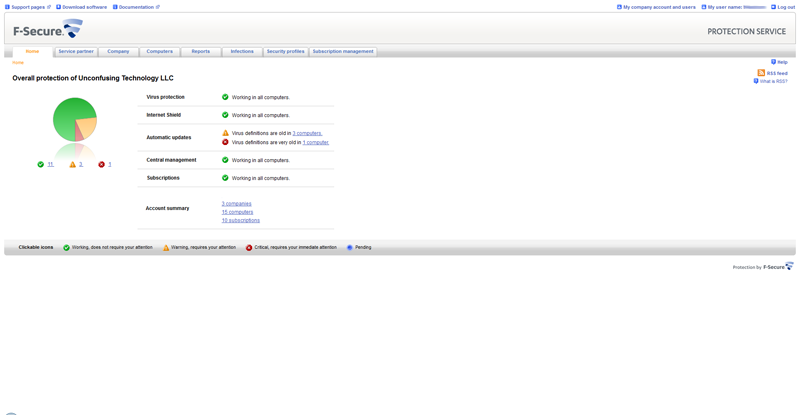
After you log in, the Home page is the first screen you should see, above. The portal shows you the security status of the computers in your network and points to any security problems you should fix.
 - Working, does not require your attention
- Working, does not require your attention - Warning, requires your attention
- Warning, requires your attention - Critical, requires your immediate attention
- Critical, requires your immediate attention - Pending
- Pending

When you click the Computer tab, you will see the screen above. The Computers page shows you detailed information about the computers registered to the portal.
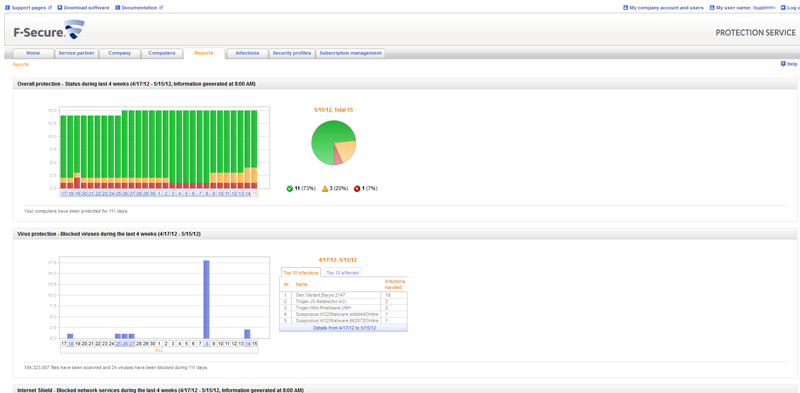
When you click the Report tab, you will see the screen above. The trend timeline on the left shows how your network has been protected over the last four weeks. The pie chart on the right shows you details of a particular day. Click the trend timeline to select which day to look at.
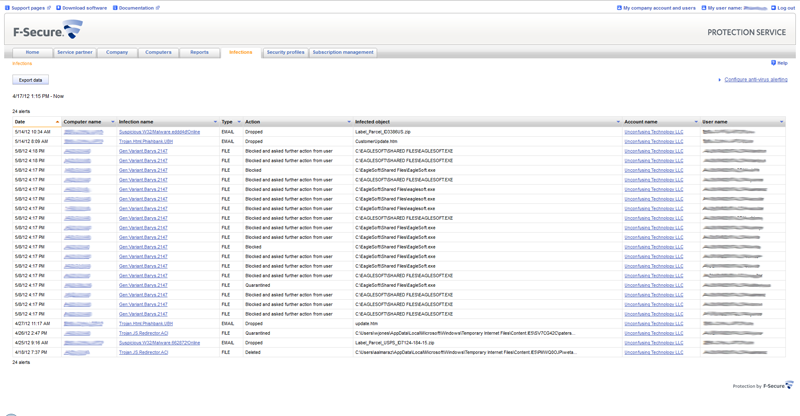
When you click the Infections tab, you will see the screen above. The Infections tab lists all of the malware found in your network over the past four weeks.
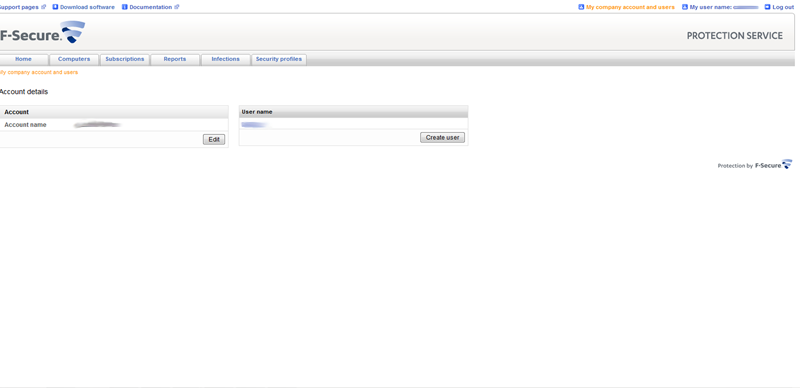
When you click the My company account and users tab in the top right, you will see the screen above. From this screen, you can view account details as well as edit your account and create new users.
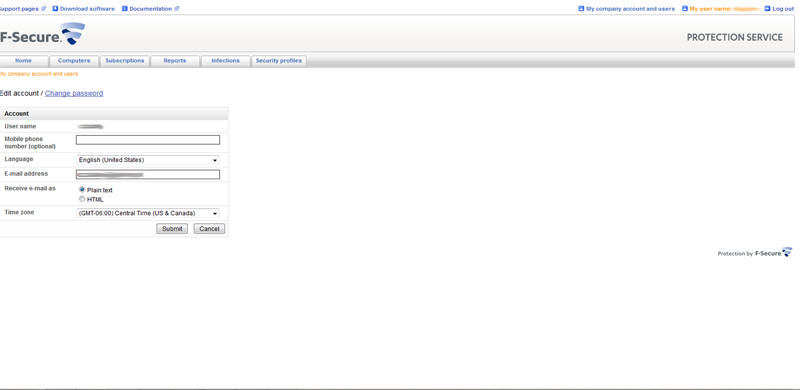
When you click the My user name: your username tab, you will see the screen above. From this screen, you can view account details as well as edit your account, also.
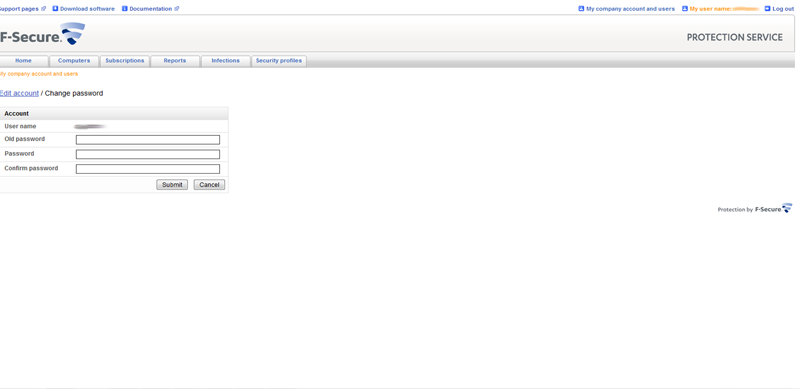
Under the My user name: your username tab, you can click Change Password and will see the screen above. This allows you to securely reset your password.
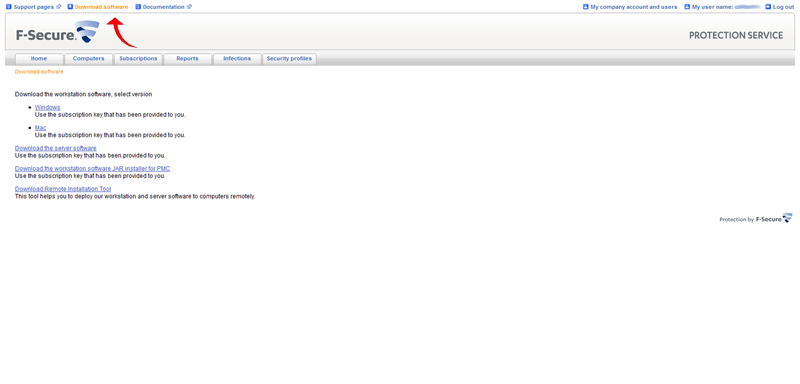
At the top of the screen is the Download software link which is viewable at all times. From there, click Windows and follow the steps accordingly.
