F-Secure PSB
Cloud-managed, full featured anti-virus, anti-spyware, anti-malware, anti-rootkit software providing easy to use, corporate level set-and-forget features.
F-Secure PSB Installation and Recommended Settings
F-Secure is very easy to install. Once you download the file, simply run it and enter your key.
1. Installation proceeds without any problem.
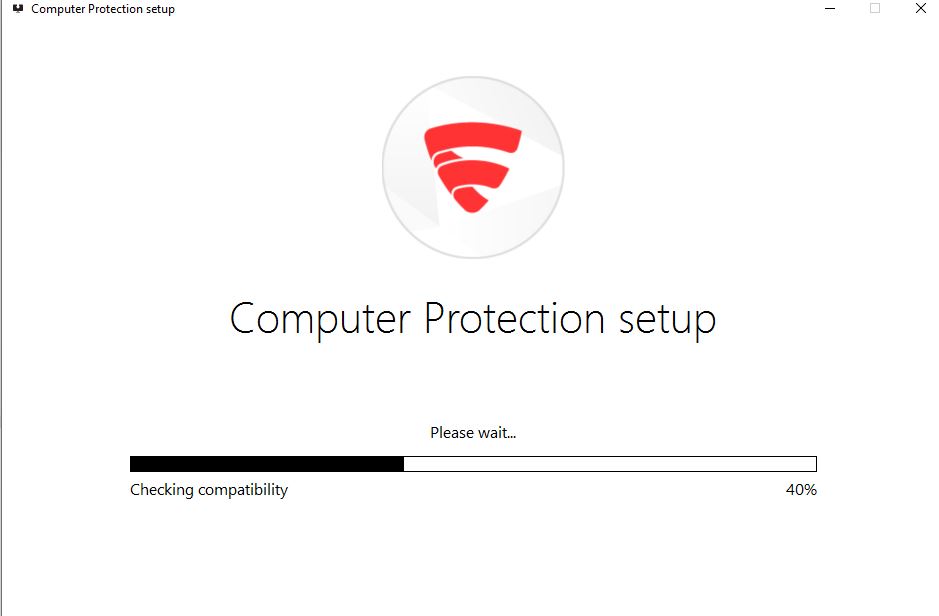
2. F-Secure should not be used along with another antivirus program. They will conflict with each other. It will detect any and try to remove them automatically. Sometimes you will have to remove them manually.
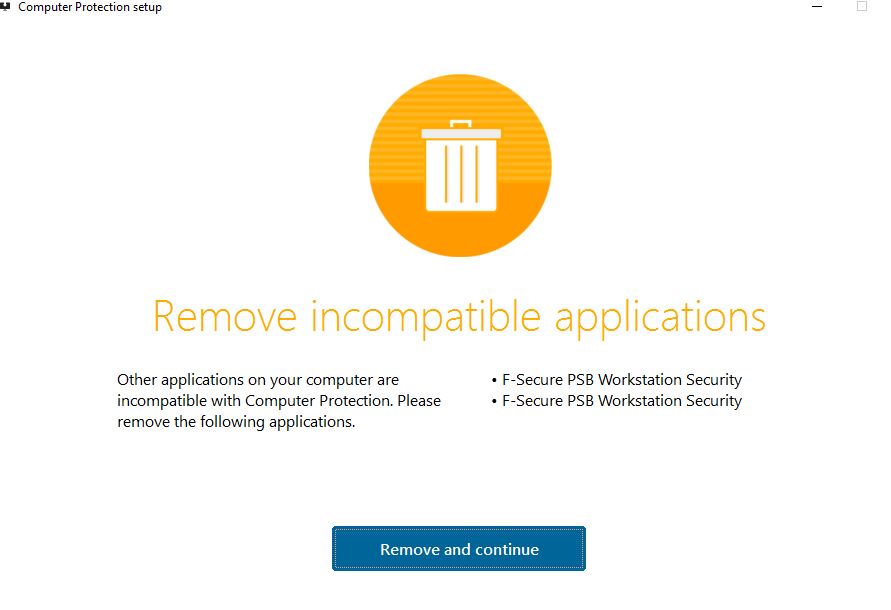
3. A reboot may be required.
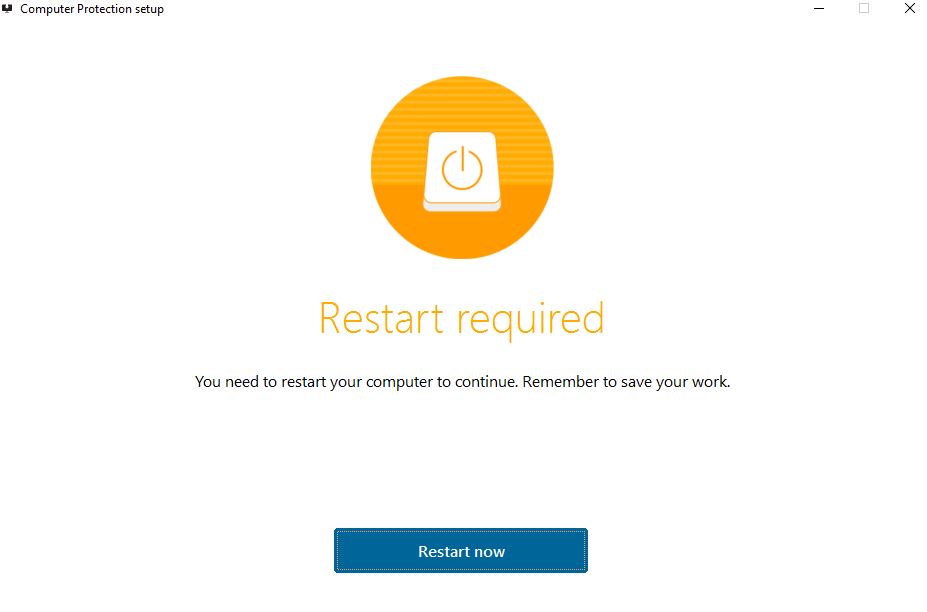
4. After the program installs, you can access it by clicking the white "F" icon in the taskbar. You should see the following window which contains the settings and scan tools.
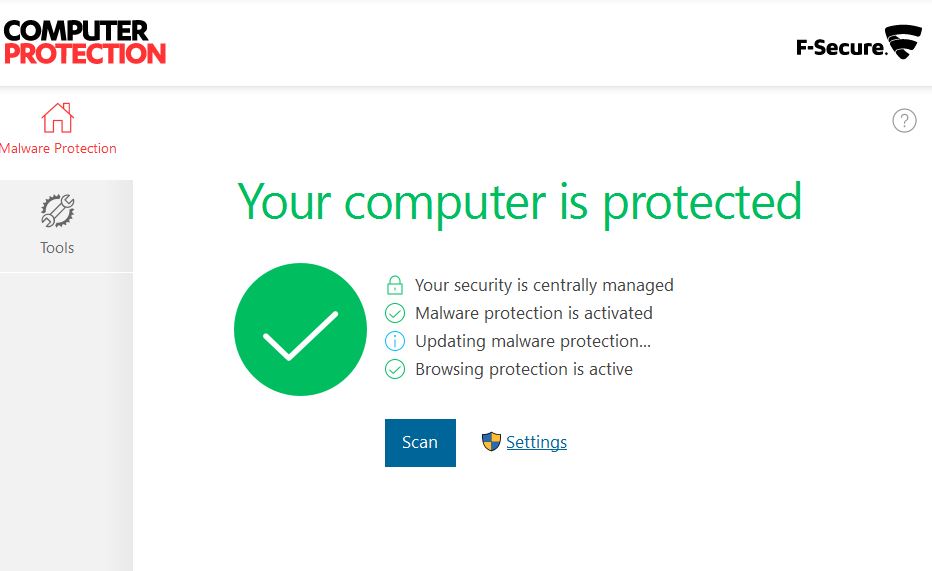
5. F-Secure contains an option called connection control designed to protect you from eavesdropping. When you go to a secure site such as a bank website, F-Secure prevents other connections from interrupting you. Some users may find this disruptive or annoying, so you can turn it off using the settings below.
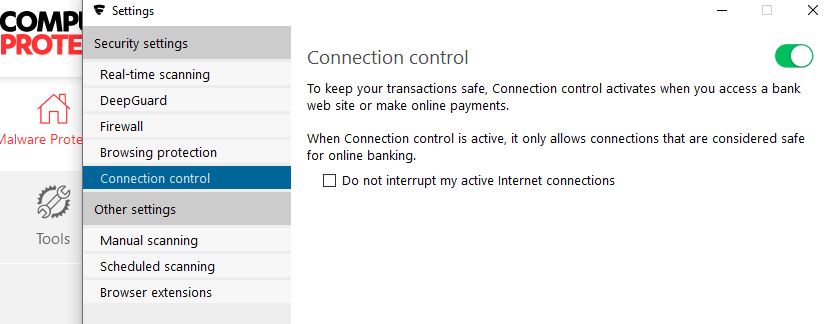
6. Click Settings > Connection Control, and check the box next to "Do not interrupt my active internet connection" if you wish to disable connection control.
The new F-Secure falls back on the Windows Firewall, so any adjustments to ports or security should be handled there.
