iDevices
Apple's premier device lineup, providing a simple, clean, and consistent user experience across devices.
Unconfusing Email to iPhone Tutorial
The following steps will walk you through how to use your email on your iPhone.
1. From your springboard click Settings.
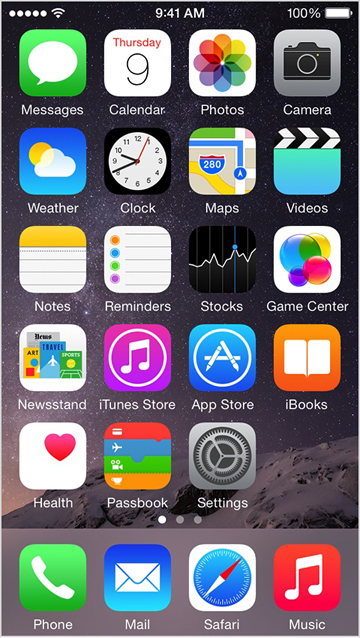
2. Select Mail, Contacts, Calendars -> Add Account
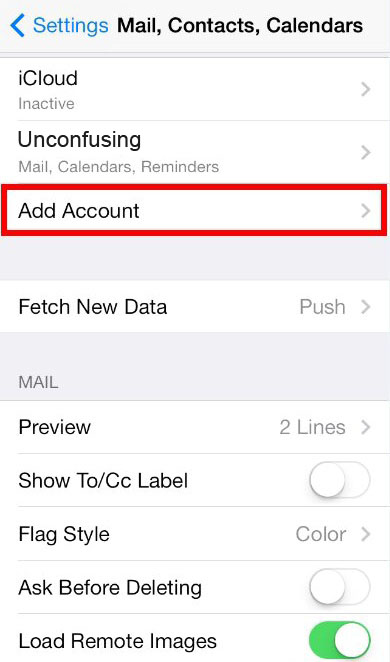
3. Select "Other".
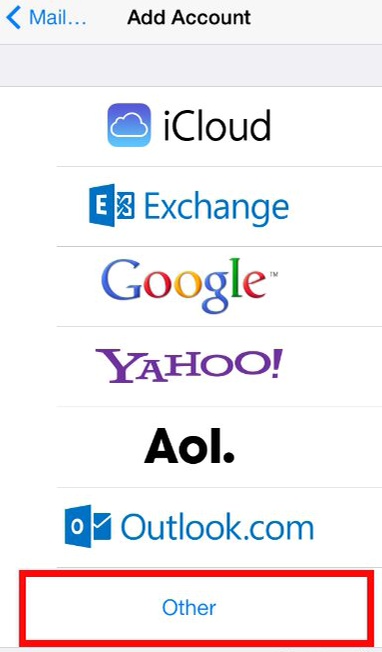
4. Fill out your full name, email address, and a description for your account. Under Incoming Mail Server put your domain name, FULL email address as username, and your password.
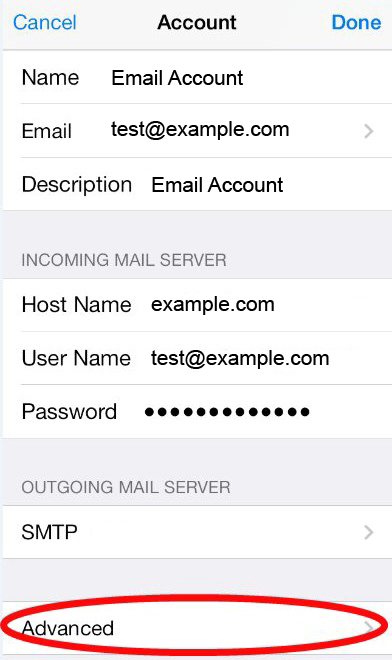
5. Press Advanced to configure incoming settings. Use SSL should be unchecked, the IMAP Path Prefix is INBOX, and Server Port is 143
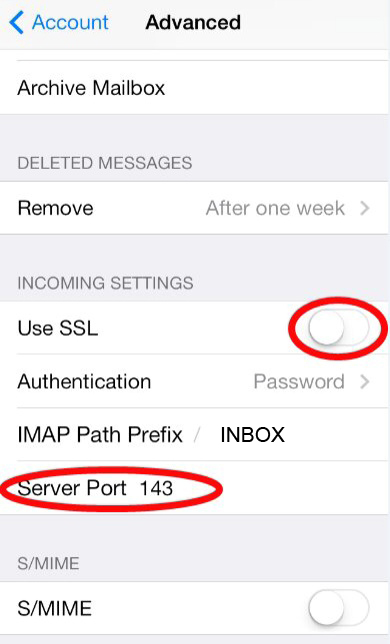
6. Go back and configure the Outgoing Mail Server settings, which will be your domain name, FULL email address as your username and password. Be sure Use SSL is unchecked and the Server Port 587.
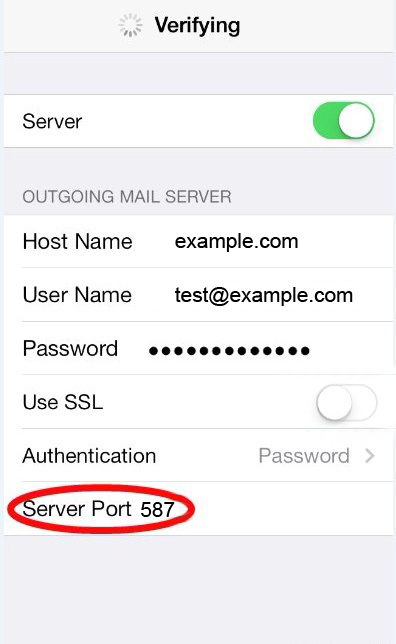
That's it! Your email account should be configured to send and recieve mail now.
