iDevices
Apple's premier device lineup, providing a simple, clean, and consistent user experience across devices.
Unconfusing iPhone "unable to move mail to trash" Error Tutorial
The following steps will walk you through how to update your email setting on your iPhone so you do not get the following message:
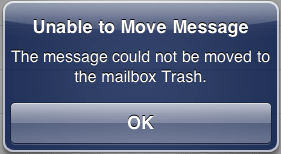
This occurs when you are moving or deleting an email on your iPhone.
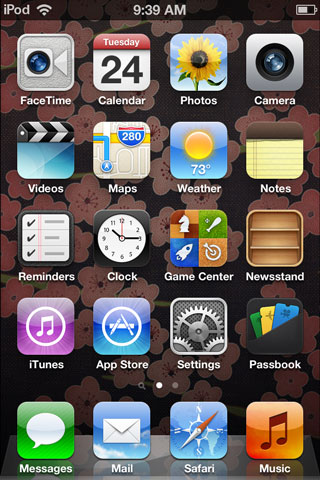
1. Press the Home button and select Settings.

2. Scroll down and select Mail, Contacts, Calendars.
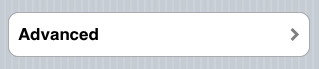
3. Select your email account.
4. Scroll to the bottom and tap Advanced.

5. Scroll to the bottom and tap the empty IMAP Path Prefix.

6. Enter INBOX in capital letters.
7. Press the Home button and then re-open Mail.
8. You will now be able to delete and move your emails on your iPhone successfully.
If this method does not work, please try this...
Follow steps 1 - 4.
5. Next, tap Deleted Mailbox.
6. Tap Trash.
7. Next, tap the Advanced tab in the upper left corner.
8. Then tap the Account tab in the upper left corner.
9. Click Done in the upper right corner. This final step is important because it saves your changes.
You will now be able to delete and move your emails on your iPhone successfully.
